Introduction
Studies have shown that learners like traditional presentations like PowerPoint decks. Students say they make the lecture feel more organized and help them to understand complex concepts. But research on the effectiveness of slide presentations has generated inconsistent results, perhaps due to the lack of standardization across the studies of the presentations themselves (Baker et al).
On the one hand, when instructors read from long text-based slides, include information on the slides that they don’t discuss out loud, or include extraneous content that distracts from the main learning outcomes, slide presentations have the potential to decrease learning. On the other hand, a well-crafted presentation can do just the opposite.
There is lots of information out there about how to make a presentation more visually appealing and more accessible. What follows are some instructional best-practices for building your slide deck, to both maximize learner engagement and improve comprehension and retention.
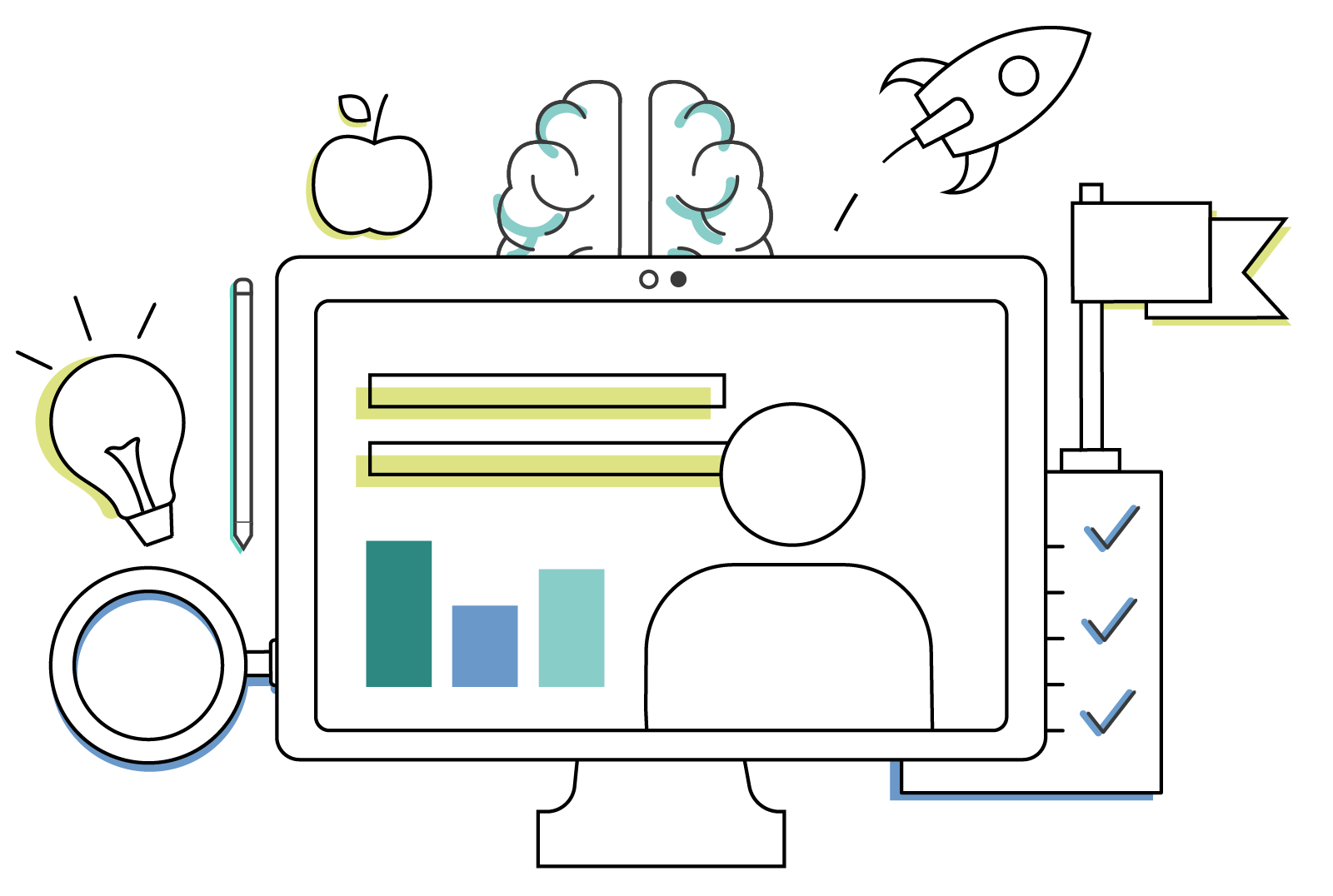
1. Use the Presentation to Organize and Signpost
Students identify improved organization as one of the main benefits to traditional presentations (Baker et al), so take advantage of the opportunity to orient them in the material. Use titles to clearly divide your lecture into sections, and sub headers to show relationships and hierarchies. Avoid titles that are so brief that their meaning isn’t clear—titles presented as short but grammatically complete sentences tend to be more effective for learning (Spencer).
Provide an outline or an agenda so the students know where you are going and what to watch for.
Use simple animations to introduce new information piece- by-piece, to help students follow along and prevent them from getting overloaded by concepts you haven’t gotten to yet.
2. Use Images to Enhance
Visuals can be powerful for learning, especially when they help to illustrate complex processes, structures, or relation- ships (Clark and Mayer).
If the images are distracting, however, learning is negative- ly impacted (Clark and Mayer). Ensure that any images you include illustrate the concepts you are teaching. You don’t necessarily need a slide for every moment of your lecture, so if you’re having trouble finding relevant images, don’t stretch. You might get a great laugh from that funny meme— but if it doesn’t support the content, that might be all the students remember.
3. Summarize, Don’t Duplicate
Any text on screen should be limited to key words or phras- es, not paragraphs. When learners simultaneously listen and read what’s on screen, they spend extra cognitive energy trying to reconcile any mismatches. Since most students read faster than the instructor speaks, that extra processing is required even if the words are identical (Clark and Mayer). This “cognitive overload” means that the learner has less capacity to learn the material.
4. Manage the Focus
If your PowerPoint does use bullet points or small amounts of text, keep it short and focused on the key takeaways. Students who focus their attention on the PowerPoint tend to miss information that is only presented orally, but this effect is mitigated when the slides are concise (Wecker).
Bulleted lists in particular should be used sparingly and strategically, and the list items should be parallel. This means that the bullets should have some sort of chronological, hier- archical, or classifying relationship to each other (Spencer). When bullets don’t have that clear relationship, it’s easier for students to misinterpret the information, or assume the bul- lets are comprehensive and ignore everything that’s being said. This is where animations can be very helpful to guide their focus.
5. Embed Questions
Asking questions for reflection, discussion, or simply to check understanding is a simple but powerful way to break up the lecture and make learning more active. Put any questions that you plan to address to students right on the screen. This helps to get their attention, prompt their thinking, and guide their learning (Baker et al).
6. Tell Students How to Use it
Many students just copy the bullets from a PowerPoint pre- sentation, not recognizing that there is additional content being provided orally that they need to pay attention to and take notes on (Spencer). Don’t assume that they have already learned the skills of listening and note-taking—coach them on what the presentation is for and how to best engage with the material.
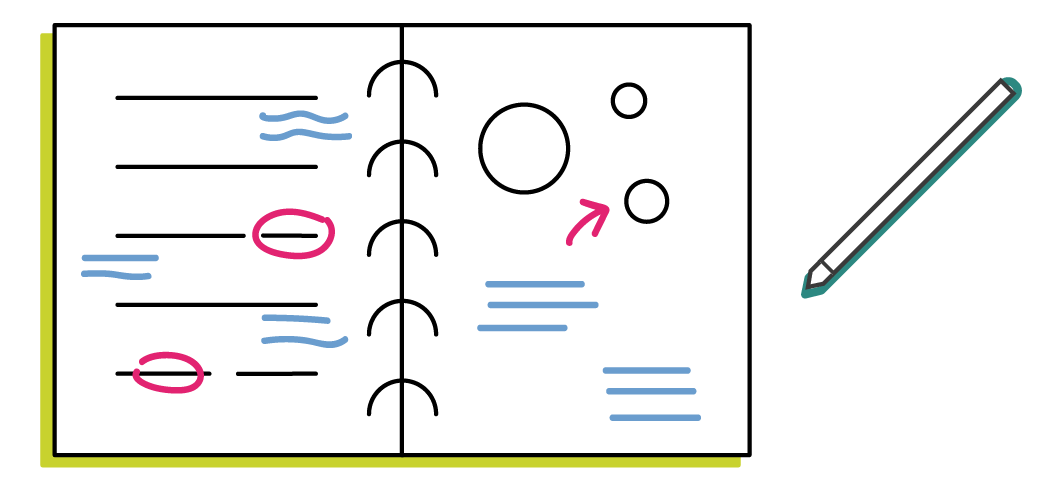
7. Integrate Your Image
Sharing a traditional presentation in a virtual classroom usually means that the student has to choose between looking at the slides or looking at you. This can be problematic if you are trying to keep the lecture visually dynamic, while avoiding distraction or cognitive overload. It also reduces your presence as the instructor, potentially contributing to feelings of distance and “zoom fatigue.”
Zoom now allows you to share your presentation as a virtual background, so that your image is integrated with your slides. Mmhmm similarly allows you to show your video and your slide deck on the same screen, and integrates with most video conferencing tools. If your lecture doesn’t lend itself to visuals, this approach makes it easier to move from a slide to your face, and avoid putting in distracting images for filler.
8. The Slides aren’t the Teacher
Now that your slide deck has been perfected—don’t rely on it too much. That might seem counterintuitive, but it’s important that your presentation doesn’t become a rigid structure for your synchronous class. Be prepared to go “off book” in response to a student comment or question. Let a spontaneous in-class discussion go, even if it means you don’t get through all the slides. That kind of active learning and instructor presence will go much further toward helping your students understand and remember the concepts. The slides should be the support, not the whole show.
Download a PDF version of this article:
References
Baker, J. P., Goodboy, A. K., Bowman, N. D., & Wright, A. A. (2018). Does teaching with PowerPoint increase students’ learning? A meta-analysis. Computers & Education, 126, 376–387.
Clark, R. C., & Mayer, R. E. (2016). E-learning and the science of instruction: Proven guidelines for consumers and designers of multimedia learning (4th ed.). Standards Information Network.
Spencer, M. (2019). Instructional message design with PowerPoint. Instruc- tional Message Design: Theory, Research and Practice. Ed. Dukes, F. et al. https://digitalcommons.odu.edu/instructional_message_design/6
Wecker, C. (2012). Slide presentations as speech suppressors: When and why learners miss oral information. Computers & Education, 59(2), 260– 273.